Digital Marketing Services
Learn More About Us
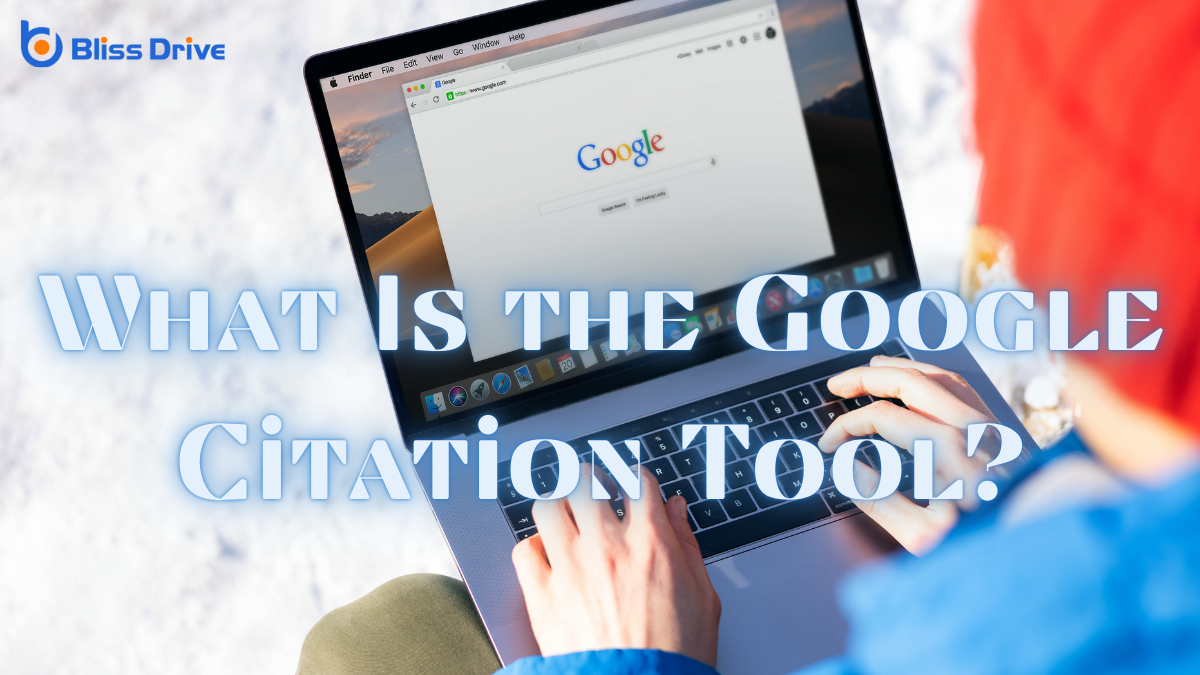
When you commence research projects, you might find the Google CitationA mention of a business's name, address, and phone number on other websites. Tool to be a game-changer. It's seamlessly integrated into Google Scholar, helping you manage your academic references with ease. Have you ever wondered how it can streamline your citation process and enhance your research's credibility? With features like automatic citation generation and formatting in various styles, there's more to discover about how this tool can transform your academic work.
The Google Citation Tool is an essential resource for anyone looking to manage academic references efficiently. You’ll find it streamlines the process of collecting, organizing, and formatting citations.
It’s integrated within Google Scholar, allowing you to track your work's impact and discover how often your publications are cited. This tool automatically generates citations in various styles like MLA, APA, and Chicago.
You just need to locate the article in Google Scholar, click the quotation mark icon, and choose your preferred citation format. This functionality saves you time and reduces errors in your bibliographies.
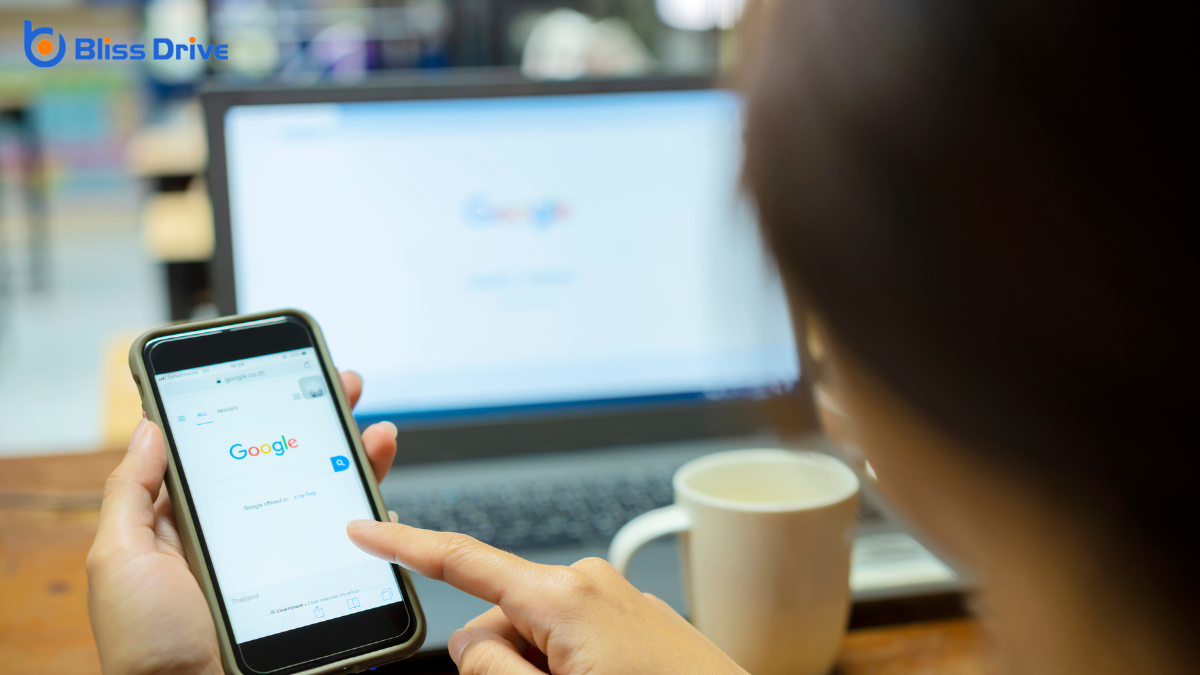
Ever wondered how to efficiently navigate Google Scholar for citations? Start by visiting the Google Scholar website. Type your search terms into the search bar at the top. Use specific keywordsWords or phrases that users type into search engines to find information. to narrow down your search results.
Once you find an article of interest, click on the title to view more details. To cite the article, click on the quotation mark icon below the article's description. This will display different citation formats like APA, MLA, and Chicago. Copy the format you need and paste it into your bibliography.
Utilize filters on the left side of the page to refine your search by year or author. Bookmark relevant articles for easy access later. This process guarantees you gather accurate citations effortlessly.
When exploring the key features of the Google Citation Tool, you'll discover how it simplifies the citation process for you. It offers a streamlined experience, saving you time and reducing the risk of errors.
Here are three standout features:
Although generating citations can often seem intimidating, Google Scholar makes it remarkably straightforward.
Start by visiting scholar.google.com. In the search bar, enter the title, author, or relevant keywords of the article or book you need to cite. Once you’ve found the correct source, click on the quotation mark icon beneath the search result. A pop-up window will appear, displaying the citation in multiple formats like MLA, APA, and Chicago.
Simply copy the format you need into your document. If you use a citation manager, click “Cite” and then choose from options like BibTeX or EndNote to download the citation.
With Google Scholar, you’ll save time and avoid errors, ensuring your references are both accurate and easy to compile.

To guarantee your citations are both accurate and organized, it's essential to adopt effective citation management practices. Start by creating a systematic approach to how you save and categorize your references. This guarantees you can easily locate them when needed.
Consistency in your citation style is critical, as small discrepancies can leadA potential customer referred by an affiliate who has shown interest in the product or service but h... to confusion or errors.
Here are three tips to enhance your citation management:
Diving into the integration of the Google Citation Tool with other software can greatly streamline your research workflow.
You can connect it with platforms like Microsoft Word or Google Docs, letting you seamlessly insert citations as you write. This integration guarantees your references are consistent and accessible, saving you time and reducing errors.
Sync your citations with reference managers like Zotero or EndNote for an organized library, making future research a breeze.
To set this up, check the settings in the citation tool and the software you’re using to guarantee compatibility.
Following these steps, you'll find the integration process straightforward and beneficial. Embrace these integrations to enhance your productivity and create a more efficient, cohesive research experience.
When using the Google Citation Tool, you might encounter challenges like maneuvering its user interface or ensuring data accuracy.
Don't worry, as there are straightforward solutions to help you overcome these hurdles.
Ever wondered why maneuvering the user interface of any tool can sometimes feel like a challenge? When using the Google Citation Tool, you may face similar hurdles.
But don’t worry; mastering it's within your reach. Here are three common challenges and their solutions:
With practice, you’ll navigate the tool like a pro.
As you aim to guarantee data accuracy when using the Google Citation Tool, you might encounter several obstacles. One common challenge is verifying that the sources are correctly formatted and up-to-date.
It's essential to cross-check the information with original sources. You might also face issues with duplicate entries, which can skew your data. Regularly reviewing and cleaning up your citation list helps maintain accuracy.
Additionally, the tool mightn't automatically capture all necessary metadataData that provides information about other data, such as its source, format, and usage. like page numbers or authors, requiring manual input. Always verify these details before finalizing your citation list.
Finally, keep an eye on outdated sources; replacing them with current ones guarantees relevance. With diligence and attention to detail, you can overcome these challenges effectively.
Technical issues with the Google Citation Tool can be a hassle, but they're often manageable with the right approaches.
When faced with challenges, first consider these common solutions:
You've explored the Google Citation Tool's essentials, mastering citation management with ease. By maneuvering through Google Scholar, you can efficiently generate and organize references in various styles, like APA, MLA, and Chicago. Remember to leverage its features for accurate citations and seamless integration with other software. While challenges may arise, solutions are within reach, ensuring your research remains credible and polished. Embrace this tool to enhance your academic work and streamline your citation process.
