Learn More About Us

To fix viewport configuration issues, start by setting the viewport meta tag in your HTML to `` for a responsive designA web design approach that makes web pages render well on a variety of devices and window or screen .... Avoid fixed-width elements and guarantee text and images scale properly by using responsive units like em or rem. Test your site on various devices to secure a seamless user experience. There’s a wealth of techniques to explore for optimizing your website for mobile users.
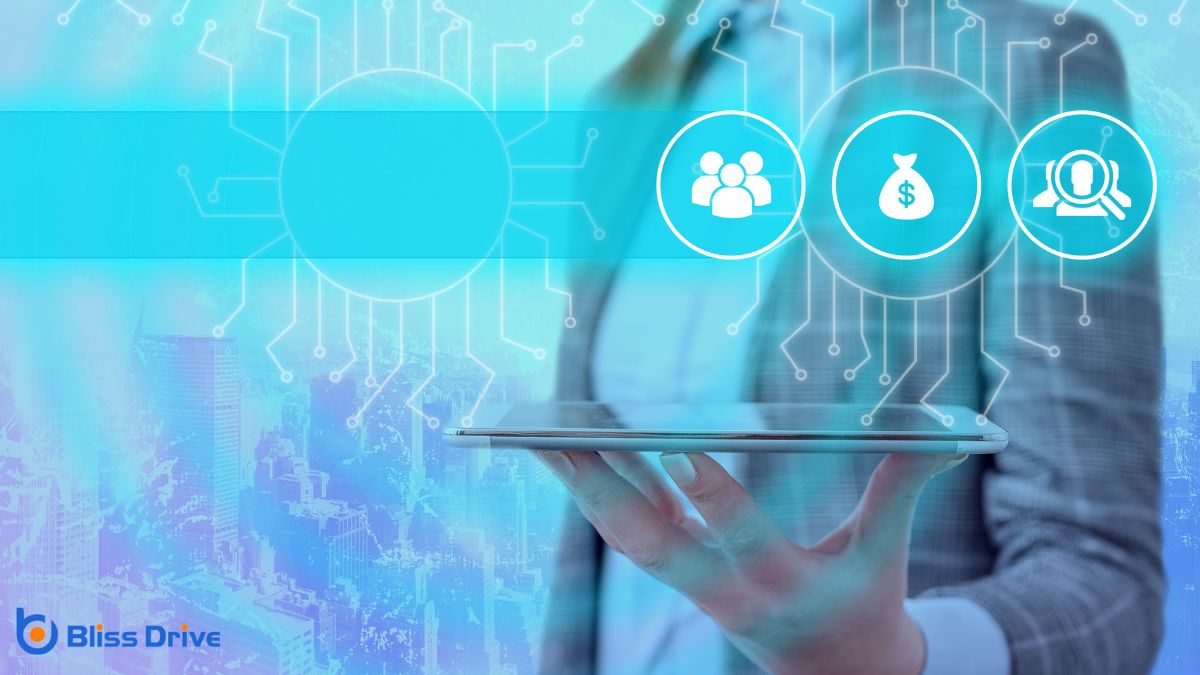
When you're designing for the web, understanding viewport meta tagsHTML tags that provide information about a web page to search engines and visitors. is vital. These tags control how your webpage is displayed on various devices, guaranteeing it’s responsive and user-friendly.
By setting the viewport, you’re dictating the width and scaling of your content, which is critical for mobile users. Without proper configuration, your site might look awkward or difficult to navigate on smaller screens.
You should use the viewport meta tag to specify aspects like width, initial-scale, and maximum-scale. For example, setting the width to "device-width" guarantees the page automatically adjusts to fit the screen’s width.
Meanwhile, controlling the initial scale determines the initial zoom level when the page loads. Properly handling these settings can notably enhance user experience and make your site more accessible.
Despite your best efforts to configure viewport settings, common problems can still arise, affecting your site's usability. You might notice elements overlapping or not scaling properly. Sometimes, the text appears too small or too large, making it hard to read.
Another issue could be horizontal scrolling when it’s not needed, disrupting the user experience. These problems often stem from incorrect initial-scale settings or failing to set the viewport width to device-width.
You might also forget to address the impact of fixed elements or use outdated meta tags. Keep an eye out for these common pitfalls, as they can leadA potential customer referred by an affiliate who has shown interest in the product or service but h... to frustrated users and higher bounce rates.
Identifying these issues is the first step in ensuring a responsive and user-friendly site.
How can you confirm that your website delivers an ideal experience on mobile devices?
Begin by setting the viewport meta tag correctly in your HTML. This tag controls the layout on mobile browsers. Use `` to make certain your site scales properly.
Set `width=device-width` so the page matches the screen's width, and use `initial-scale=1.0` to maintain the page's natural size.
Avoid fixed-width elements; they mightn't fit smaller screens. Use percentages or relative units like `em` or `rem` for more flexibility.
It’s essential to test your website on various devices to catch any issues early. By tweaking these settings, you’ll improve user experience and make your site more accessible to mobile users.
To guarantee your website scales properly and text remains visible, start by implementing the meta viewport tag to control layout on different devices.
Use responsive font size techniques to adjust text size based on the screen's dimensions.
Finally, test your site on multiple devices to confirm everything displays correctly and is easy to read.
When dealing with responsive web design, implementing the meta viewport tag is essential for guaranteeing your website scales correctly and text remains visible across different devices.
Without it, your site might display poorly on mobile screens, frustrating users.
To implement the meta viewport tag effectively, follow these steps:
Achieving ideal text readability on all devices is essential in responsive web design, and using responsive font size techniques can make a significant difference.
Start by employing relative units like em or rem instead of fixed pixels. These units enable text to scale based on user preferences and screen sizes, guaranteeing consistency across devices.
Use media queries to adjust font sizes at specific breakpoints. For instance, increase the font size on larger screens for better readability.
Don't forget to set a base font size in the HTML or body tag to create a scalable foundation.
Additionally, consider using the CSS clamp() function, which allows you to set a preferred font size range. By doing so, you facilitate flexible yet controlled text scaling across devices.
While guaranteeing your website looks great on one device, don’t overlook the importance of testing on multiple devices for proper scaling and text visibility.
Different screens can alter how your content appears, leading to potential readability issues. Here’s how you can guarantee consistency:
Double-check its configuration to prevent unexpected behavior.
Creating a seamless user experience often hinges on how well elements are aligned across your digital platform. You want users to navigate effortlessly, and proper alignment plays a vital role in achieving that.
Start by ensuring a consistent grid system, which helps maintain uniformity across different devices. Pay attention to margins and padding, as they prevent elements from overlapping or appearing cluttered.
Use alignment tools available in your design software to snap elements into place accurately. Make sure text, images, and buttons are lined up in a way that guides the user’s eye naturally through the content.
Consistent alignment not only enhances aesthetics but also boosts readability. By doing this, you create a cohesive and intuitive experience that encourages users to stay engaged with your platform.
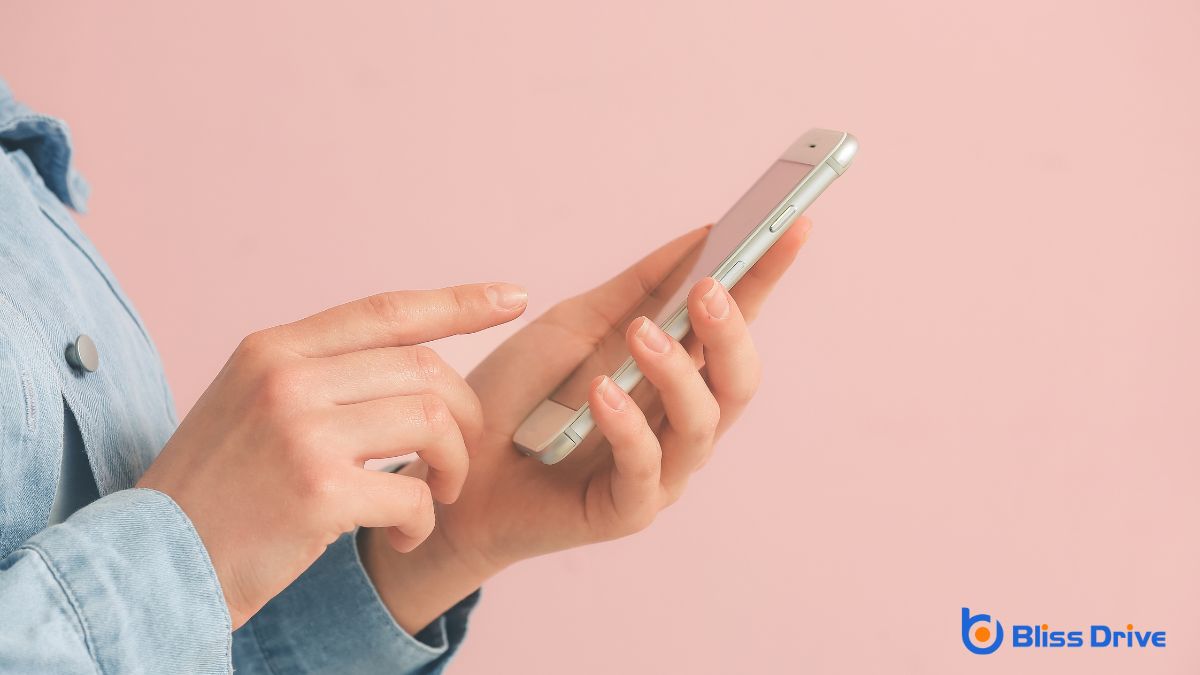
Responsive design is essential for guaranteeing your digital platform looks great and functions well on any device. To implement best practices, start by focusing on fluid grids, flexible images, and media queries. Here’s how:
Implement these strategies to enhance responsiveness effectively.
By understanding and addressing viewport configuration issues, you'll enhance the user experience on mobile devices. Start by identifying common problems and adjusting viewport settings to guarantee proper scaling and text visibility. Align elements consistently for a seamless experience, and implement responsive design best practices to keep your site adaptable. With these steps, you’ll create a more engaging and accessible website, ensuring that users enjoy a smooth and visually appealing interface across all devices.
