Learn More About Us
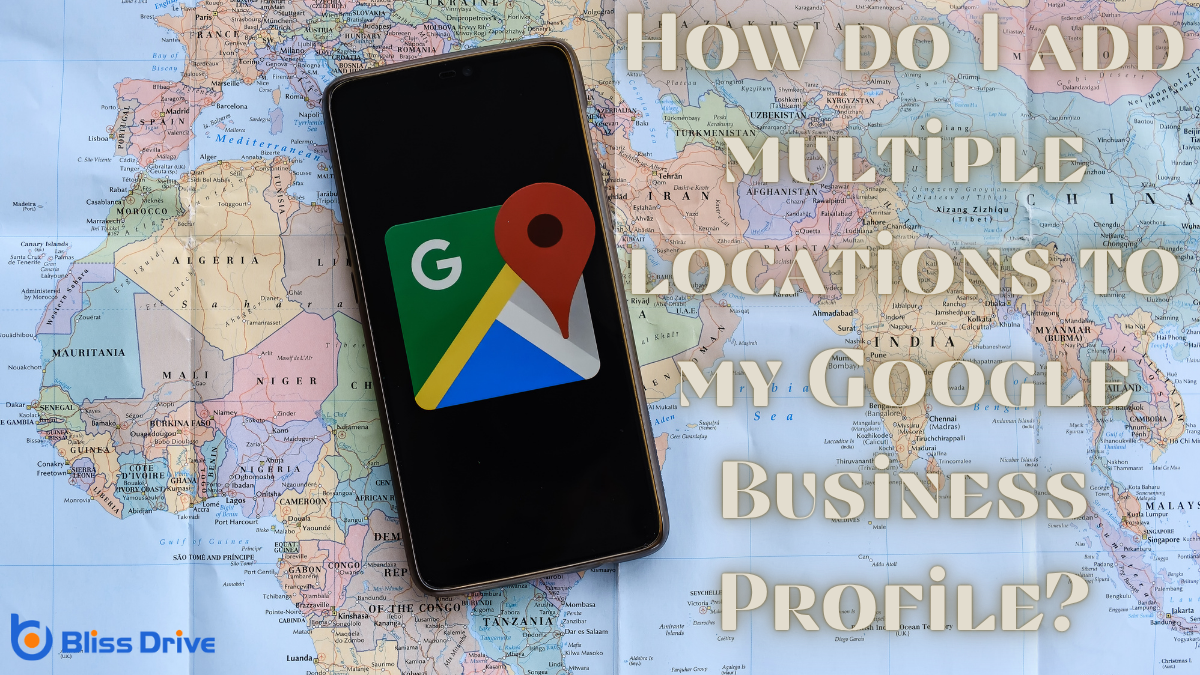
To add multiple locations to your Google Business Profile, start by setting up a Business Account. Manually enter details for each location, ensuring name, address, and phone number consistency. Next, utilize Google's bulk location management tool to efficiently update details across all locations. Verify each one individually following the provided instructions for enhanced credibility. Maintain this information regularly, and you'll discover more strategies for managing your profiles.
If you're managing a business with multiple locations, understanding the importance of a Google Business Profile is essential. It acts as a digital storefront, letting potential customers find you easily. By having a profile, you increase visibility across Google Search and Maps, making it easier for people to choose your business over others.
Each location can showcase its unique offerings, contact details, and opening hours, ensuring customers get accurate information. Your Google Business Profile also allows customer interaction through reviews and Q&A, enhancing trust and credibility.
It helps you understand customer preferences by providing insights into how customers find and interact with your business. For multi-location businesses, a well-managed profile means consistent brandingThe process of creating a unique name, design, and image for a product or service in the consumer's ... and communication, vital for maintaining a strong presence in competitive markets.

Building on the importance of a Google Business Profile for multi-location businesses, setting up your Google Business Account is the next essential step.
First, visit the Google Business Profile website and click "Manage now." Use an existing Google Account or create a new one dedicated to your business operations.
After logging in, you'll be prompted to enter your business name and primary location. This information acts as the foundation of your account. Pay attention to accuracy, as it impacts how customers find you online.
Once the basics are set, you'll receive a verification code by mail to confirm your location. Input this code to activate your account.
Completing these steps guarantees your business is ready to manage multiple locations effectively.
To manually add multiple locations to your Google Business Profile, start by preparing all the necessary information for each location.
Once you have everything ready, access your Google Business DashboardA user interface that organizes and presents information in an easy-to-read format, typically showin.... From there, you can enter each location individually, ensuring all details are accurate.
Before diving into adding multiple locations manually, you'll want to gather all the necessary information to guarantee a smooth process.
Start by compiling a list of each location’s name, address, and phone number. Consistency is key, so make sure these details match what’s on your website and other marketing materials.
It's also essential to know the categories that best describe your business, as they help potential customers find you.
Take note of the operating hours for each location, ensuring they're accurate and up-to-date.
If your locations have unique attributes or services, make a note of these too.
Finally, collect any images that highlight your business, such as logos or storefront photos, to enhance each listing’s appearance and credibility.
With your location information in hand, you're ready to add multiple locations to your Google Business Profile manually.
First, access the Google Business Dashboard. Log in to your Google account and search for "Google Business Profile Manager" or simply navigate to business.google.com.
Once logged in, you'll find your existing business profile. If you're managing multiple businesses or locations, you'll see your business names listed there.
Look for the option that says "Add location" or "Manage locations." It's essential to guarantee you're in the right account, especially if you manage several profiles.
This dashboard is your control center, helping you manage all aspects of your business information.
Stay focused on this step, as it sets the stage for adding each location accurately.
Adding each location manually to your Google Business Profile might seem intimidating at first, but it's a straightforward process.
First, log in to your Google Business account and navigate to the dashboard. Click on "Add location" and begin by entering the business name and address.
Make certain to provide accurate details to avoid any discrepancies. You'll also need to select the correct business category and add a phone number and website if applicable.
Once you've filled in the necessary information, click “Submit.” Repeat this process for each location you want to add.
Don’t rush—double-check each entry for accuracy. This guarantees customers find the right information and improves your business's online presence.
Consistency across all entries is vital for search visibility.
Streamline your location updates by using Google's bulk location management tool.
The bulk upload process lets you efficiently manage multiple locations with just a few clicks.
It's essential to guarantee data accuracy to maintain a consistent and reliable business profile.
Efficiently managing multiple business locations on Google can be a challenging task, but using bulk location management tools simplifies the process and saves time.
By accessing Google Business Profile Manager, you can update details for all your locations in one go. This tool allows you to modify information like operating hours, contact details, and special offers without individually editing each location.
With bulk management, you avoid repetitive tasks and reduce the risk of errors. It guarantees consistency across all your business locations, enhancing your brand's reliability.
When changes occur, such as holiday hours or promotions, you can swiftly apply these updates across your entire network. This approach keeps your business information accurate and up-to-date, improving customer trust and satisfaction.
When you're ready to manage multiple business locations efficiently, the bulk upload process in Google Business Profile Manager is your best ally. It streamlines updates, saving you time and effort.
Start by preparing a spreadsheet with your locations' details, ensuring each column corresponds to specific information like name, address, phone number, and category.
Once your data is organized, log in to your Google Business Profile Manager and navigate to the "Locations" tab. Click on "Add locations" and choose "Import locations."
Upload your spreadsheet, and Google will process your data swiftly. You can manage up to 10,000 locations this way, making it ideal for businesses with extensive networks.
Remember to review your entries for any potential errors before finalizing the upload.
Accurate data is key when using bulk location management for updates in your Google Business Profile. You want your customers to find you easily and trust the information they see. Mistakes can leadA potential customer referred by an affiliate who has shown interest in the product or service but h... to confusion, lost customers, and even damage your reputation.
To guarantee data accuracy, consider these tips:

Verifying each business location is crucial to guarantee that your potential customers can trust the information they find about your business on Google.
Start by signing in to your Google Business Profile and traversing to the 'Manage locations' section. Each location will need to be verified to confirm its authenticity. Google might send a postcard with a verification code to your business address, or sometimes offerThe specific product or service being promoted by affiliates. phone or email verification.
Follow the instructions carefully to complete the process. Verification guarantees your business locations appear correctly in search results, enhancing credibility. It also reduces the chances of misleading or fraudulent information being displayed.
Always keep your verification status up-to-date to maintain your business's trustworthy online presence.
To guarantee each location of your business stands out on Google, optimizing your Google Business Profile is essential. Tailor each profile to showcase the unique offerings and attributes of the respective location. Here’s how you can do it effectively:
After tailoring each Google Business Profile to highlight what makes your locations unique, maintaining consistency and keeping information current across all profiles is essential.
Confirm your business name, address, phone number, and hours are the same across all platforms. This consistency builds trust with customers and enhances your search engine optimization.
Use Google’s bulk location management tool to update multiple profiles efficiently. Regularly verify your listings to correct any inaccuracies or changes promptly. Encourage your team to notify you of any changes, confirming a quick response to updates.
Set reminders to review each profile periodically. Keeping your information consistent and up-to-date ensures customers find the correct details, leading to better customer satisfaction and improved business performance.
To effectively manage multiple locations on your Google Business Profile, start by understanding its importance and setting up your account correctly. Add locations manually or use bulk management for efficiency. Don’t forget to verify each location to guarantee credibility. Optimize each profile to suit its specific market and maintain consistency across all listings. By keeping your information up-to-date, you’ll enhance your visibility and attract more customers to each of your business locations.
