Digital Marketing Services
Learn More About Us
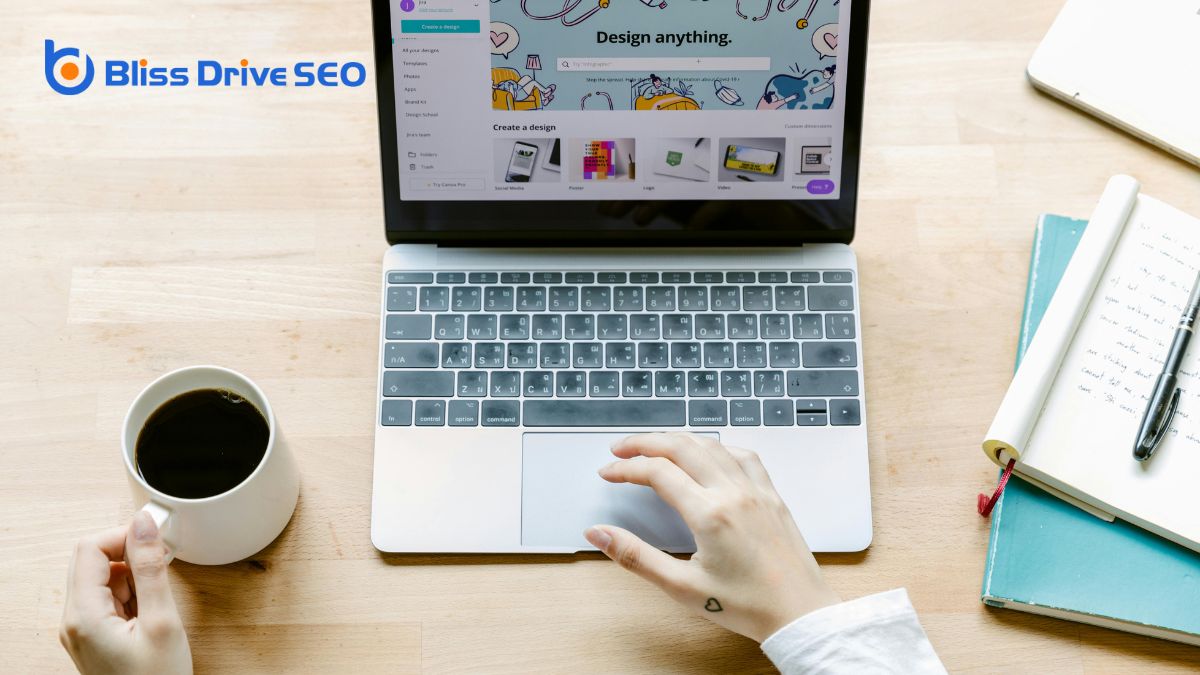
When you're looking to integrate a CMS, the process starts with several vital steps to make sure everything goes smoothly. Begin by backing up your website files and databases to safeguard your existing data. Then, download and install the CMS from its official website, setting up initial configurations to meet your site's needs. After that, create and configure your database, making sure it's secure and properly permissioned. But what about the design, layout, and rigorous testing required for a seamless integration? Let's explore how to navigate these next essential steps.
Before you start integrating a CMS, it's important to back up all your website files and databases. This step is necessary to prevent data loss and make sure you can revert to the original state if something goes wrong during the CMS integration process. By creating a backup, you provide a safety net that protects your website's content and functionality.
To begin, identify all the important website files and databases that need backing up. Utilize backup tools or services to automate this process, making sure all essential data is securely stored. AutomationUsing software to send emails automatically based on predefined triggers and schedules. not only saves time but also minimizes the risk of human error.
Remember, backing up isn't a one-time task. Regularly back up your website files and databases to maintain data integrity and security throughout the integration.
In the unfortunate event of an error, having a current backup allows you to quickly restore your website, minimizing downtime and potential disruptions. This proactive measure ensures that your CMS integration proceeds smoothly and without unnecessary setbacks.
Prioritizing a backup before any major changes is a best practice, safeguarding your digital assets and providing peace of mind as you enhance your website's capabilities.

To get started, download your chosen CMS from its official website and follow the installation instructions.
Make sure your server meets the minimum requirements and select the appropriate installation method.
Once installed, configure the initial settings to align with your site's needs.
Selecting the appropriate installation method for your CMS can greatly streamline the integration process and secure a smooth setup. When you're ready to integrate a CMS, the first step involves choosing a platform like WordPress, Joomla, Drupal, Magento, or Shopify. Each of these platforms offers different installation methods, so it's essential to select the one that aligns with your needs and technical capabilities.
Before you download and install your chosen CMS, make sure to check the system requirements and confirm your server is compatible. This step helps avoid potential issues during installation. Many platforms offerThe specific product or service being promoted by affiliates. one-click installation options through hosting providers, which can significantly simplify the process. However, if you prefer more control or your hosting provider doesn't support one-click installs, you might need to perform a manual setup.
Downloading the installation files from the official CMS website is a straightforward process. Once you have the files, follow the step-by-step installation guides provided by the platform. These guides are designed to help you navigate the installation method, ensuring everything is set up correctly. By taking these steps, you'll be well on your way to successfully integrating your CMS.
Getting your CMS up and running starts with downloading the software from the official website, making sure it's compatible with your server environment. Once you've got the CMS software, follow the specific installation instructions provided by the CMS developer. This step is essential to integrate the content management system smoothly.
During the installation, you'll need to configure the initial settings. Begin by setting your site name, which will identify your website. Next, create an admin username and password—these credentials are crucial for accessing your CMS dashboardA user interface that organizes and presents information in an easy-to-read format, typically showin.... Additionally, you'll have to input database connection details, such as the database name, username, and password, to establish a connection between your CMS and your database.
It's equally important to verify proper file permissions are set for the CMS files and directories. This step prevents security vulnerabilities that could compromise your site.
After completing these steps, test the installation by accessing the CMS admin dashboard. Confirm that the initial setup is successful and that you can navigate through the admin panel without issues. This confirms that your content management system has been integrated correctly and is ready for further customization and content creation.

Now that you've installed your CMS, it's time to create and configure your database. Start by setting up the database to store your website's content and settings, ensuring you define tables, fields, and relationships accurately. This proper configuration is key to efficient content management and a smooth integration process.
Creating and configuring the database is an essential step when integrating a CMS, as it lays the foundation for storing all your website's content. The database setup process involves creating a new database or modifying an existing one to hold your site's information. You'll start by defining tables, fields, and relationships that organize and manage the content efficiently. This structure is vital for content management, as it enables the CMS to store, retrieve, and update data seamlessly.
Next, you need to set up the database. This involves establishing user permissions and access controls to guarantee that only authorized individuals can interact with the data. Security measures are also crucial to protect against unauthorized access and data breaches.
A well-thought-out database configuration not only safeguards your information but also ensures the CMS can interact smoothly with the content.
Proper database setup and configuration are crucial for reliable performance and data integrity. They guarantee your CMS operates efficiently, allowing for smooth content management and a better overall user experience. By investing time in this step, you're setting up your CMS for success, ensuring it can handle your website's needs now and in the future.
Incorporating a few key database configuration tips can greatly streamline your CMS integration process.
First, verify that your database supports the CMS you're using and includes all necessary data fields. This compatibility is essential for seamless CMS integration and data management.
Next, configure your database settings carefully. Pay attention to the database name, user credentials, and permissions to secure and effectively manage your data. Using tools like phpMyAdmin or MySQL Workbench can simplify the database configuration process, making it more user-friendly.
To ensure a smooth setup, follow these steps:

Successfully transferring content to your CMS is an important step in the integration process. It's crucial to guarantee that all your text, images, videos, and other media are organized and ready for migration. Good content organization not only simplifies the transfer but also enhances user experience.
Start by using tools or plugins provided by your CMS to import content in bulk, or manually transfer each piece of content, depending on your needs.
Once the transfer is complete, verify that the content displays correctly. Check the formatting, media embedding, and overall layout to ensure everything looks as it should. This step is essential for maintaining the quality of your site and user satisfaction.
Additionally, consider optimizing your content for SEO during the transfer. Update meta tagsHTML tags that provide information about a web page to search engines and visitors., URLs, and other relevant information to improve your search engine rankingsThe position at which a website appears in the SERP..
Revamping the design and layout of your website infuses it with a new and modern aesthetic, aligning it with the latest trends and user preferences. By focusing on renewing the visual appearance, you can greatly enhance user engagementThe level of interaction and involvement users have with social media content. and interaction. Here's how you can effectively update your website's design and layout:
Regularly updating the design and layout not only keeps your site looking current but also reflects positively on your brand's image. With robust content management systems, you can easily manage these updates to maintain a polished, professional appearance that appeals to your audience.
Ensuring your website functions smoothly across various devices and browsers is vital for delivering a consistent user experience. When integrating a content management system (CMS)Software used to create, manage, and publish digital content., you need to conduct thorough testing on devices and browsers to identify any potential layout or functionality issues. This step is crucial to guarantee that every visitor enjoys the same seamless experience, no matter what device or browser they use.
Start by focusing on cross-browser testing. This involves checking your website on popular browsers like Chrome, Firefox, Safari, and Edge. Each browser may render your site slightly differently, so it's important to make sure that all elements display and function as intended across the board.
Next, prioritize mobile responsiveness testing. With the growing number of users accessing websites via mobile devices, ensuring your site adapts to various screen sizes is essential. Test on a range of smartphones and tablets to verify that your site's layout, navigation, and features work flawlessly.
When integrating a CMS, providing detailed guidance and documentation can make the process much smoother. Clear instructions and support are essential to make sure everyone involved understands their roles and responsibilities. Detailed documentation helps you resolve issues quickly, reducing downtime and potential errors.
To effectively integrate your CMS, follow these steps:

After providing comprehensive guidance and documentation, the next step is to monitor and maintain the integration of your CMS. You'll need to regularly monitor the performance and data flow to guarantee everything runs smoothly. Implement automated monitoring tools to track your system's health and promptly detect any issues. This proactive approach helps you catch potential problems before they escalate.
Conduct periodic maintenance checks to keep your CMS updated. This includes updating software, plugins, and security measures. Regular maintenance ensures your system remains robust and secure, minimizing the risk of vulnerabilities.
Address any integration errors or discrepancies immediately. Ignoring these issues can disrupt content and data flow, leading to a poor user experience. Quick response to errors keeps everything operating efficiently.
Document your maintenance procedures and best practices. This documentation is essential for streamlining the monitoring process and providing a reference for future troubleshooting. Clear, detailed records make it easier for anyone on your team to handle maintenance tasks effectively.
By carefully following these steps, you'll [GUARANTEE] a seamless CMS integration. Start by backing up your files and database, then download and install the CMS. Set up your database with the correct configurations. Transfer your existing content, update the design and layout, and test on various devices and browsers. Finally, clear guidance and documentation should be provided for users, and continuous monitoring and maintenance of the integration should be maintained to keep everything running smoothly. You've got this!
