Learn More About Us

Log in to your Google Business Profile, head to the Photos section, and spot outdated or irrelevant images. Select the photos you want to remove and use the delete option to maintain a current and professional profile. Consistently managing your images guarantees accuracy and builds trust with potential customers. By staying up-to-date with visual contentImages, videos, and other visual elements used to engage users and improve conversion rates., you'll maintain a strong brand representation and attract more engagementThe interactions that users have with a brand’s content on social media.. Stick around for insights on managing your business's online presence effectively.
Keeping your Google Business Profile updated is essential for maintaining a strong online presence. You want potential customers to see accurate, current information about your business. Outdated photos, for instance, can mislead customers, making them question your attention to detail and professionalism. This could mean lost opportunities if people decide to look elsewhere.
When you update your profile regularly, you’re not just keeping information fresh; you’re also improving your business's credibility. An up-to-date profile with relevant images reflects your commitment to transparency and quality.
It helps guarantee that those searching for your services can trust what they see. This trust translates into increased engagement, more visits, and ultimately, more business. So, prioritize keeping your Google Business Profile accurate and appealing.
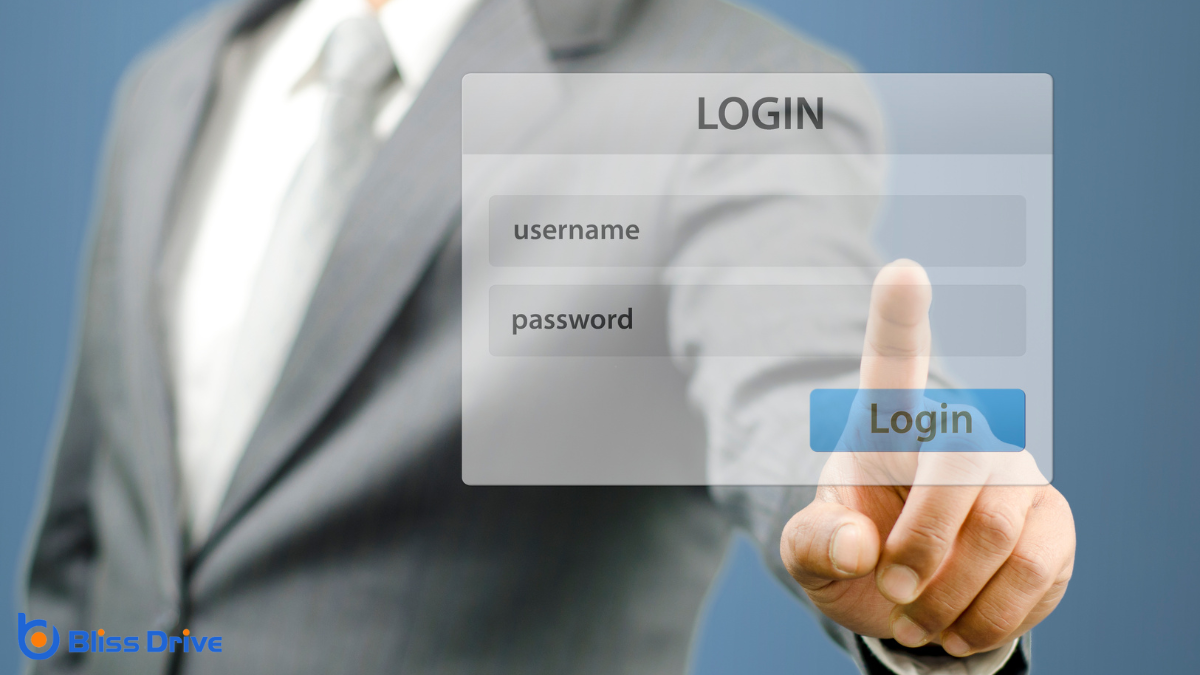
To start managing your Google Business Profile, you'll first need to log into your Google Business Account.
Begin by visiting the Google My Business website. Click on the “Sign In” button located at the top right corner. Use your Google account credentials associated with your business profile.
If you’re already logged into another Google service, you might be automatically signed in. Verify you’re using the correct account, especially if you manage multiple profiles.
Once logged in, you’ll see your business dashboard. If you have several businesses, select the correct one from the list.
This account gives you access to tools for managing your profile, confirming your information is accurate and up-to-date.
Once you're logged into your Google Business account, head straight to your business dashboard.
From there, click on the Photos tab to access all the images associated with your profile.
Take a moment to review the photo categories to verify everything is up-to-date and relevant.
Before you can remove outdated photos from your Google Business Profile, you need to access the Google Business Dashboard.
Start by signing in to your Google account linked to your business. Once logged in, head over to the Google My Business website. If you haven't bookmarked it, just type "Google My Business" in your search bar and click the link that takes you to the official site.
When you're on the homepage, you'll see a list of businesses associated with your account.
Find the specific business profile you want to manage. Click on its name, and you'll be directed to the dashboard. This is your control center, where you can manage all aspects of your business profile, including updating or removing photos.
You're now in the Google Business Dashboard, ready to manage your business's online presence. The next step is to select the Photos tab, where you can view and manage all photos associated with your profile.
On the left-hand menu, look for the "Photos" option and click on it.
Once you're in the Photos section, you'll see:
Clicking on the Photos tab helps you focus on managing your business images, ensuring the most accurate visual representation for potential customers.
This step is essential before you begin reviewing specific photo categories.
After accessing the Photos section, you’ll want to review the different photo categories to confirm that everything accurately reflects your business.
Google organizes photos into categories like 'Overview', 'By Owner', 'By Customer', '360', 'Video', and 'Interior'. Each category serves a specific purpose and offers unique insights into how your business is presented.
It’s essential to make sure that each category is up-to-date and showcases your business in the best light. Start by checking the 'By Owner' section for any outdated images you may have uploaded.
Next, review the 'By Customer' section to see what customers have shared. If you find any images that don't represent your business well, you can take steps to request their removal or upload new photos as needed.
How can you tell if a photo on your Google Business Profile is outdated? Start by asking whether the image accurately represents your current offerings or brand.
Outdated photos can mislead potential customers, so it's essential to keep your profile fresh. Look for these signs:
Keeping your profile current helps maintain a professional appearance and guarantees customers see your best and most relevant offerings.
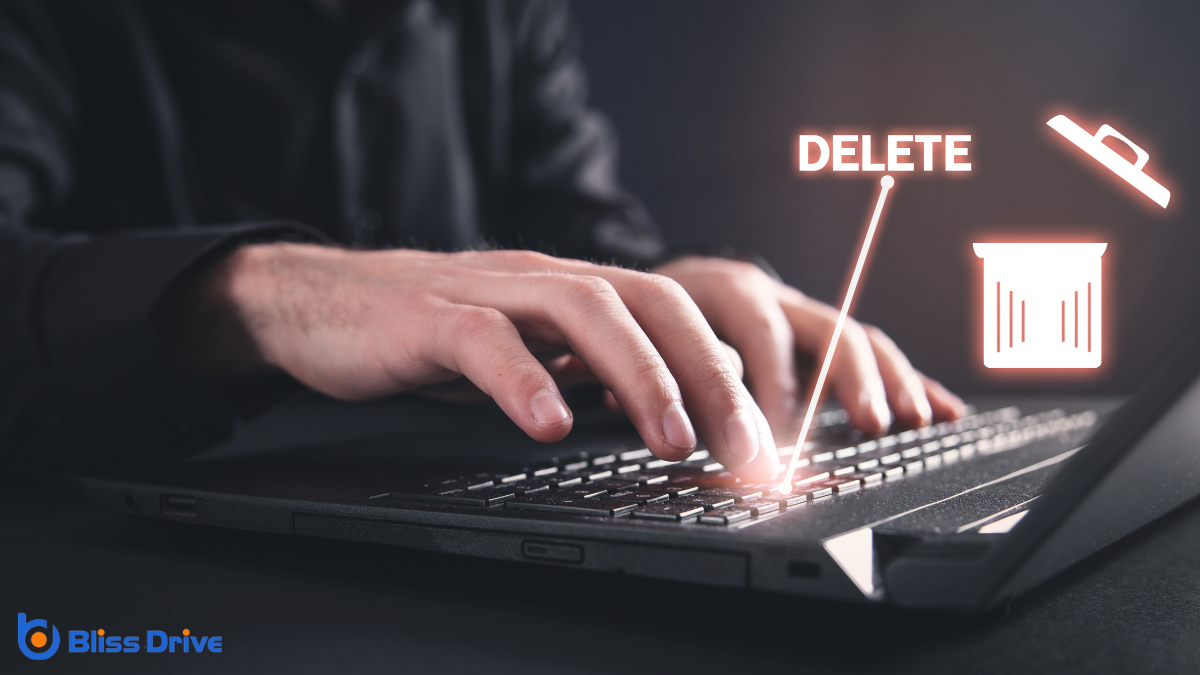
To start removing unwanted photos from your Google Business Profile, first access your Google Business account.
Next, locate the specific photos you want to delete.
Finally, confirm your choices and remove the images to guarantee your profile reflects your current offerings accurately.
Before you can remove unwanted photos from your Google Business Profile, verify you have access to your Google Business account.
Make sure you're using the correct email address associated with your account. If you don't have access yet, you might need to request it from the current account owner or administrator.
To access your account:
Taking these steps guarantees you're ready to manage and update your business profile effectively.
Once you've guaranteed access to your Google Business account, it's time to locate the photos you want to remove.
Start by heading to the "Photos" section in your dashboard. Here, you'll find all the images associated with your business profile.
Browse through the different categories such as "By Owner," "Customer," or "360°" to find the specific photos you wish to delete. Use the filtering options to narrow down your search if necessary.
As you scroll, pay attention to outdated or irrelevant images that no longer represent your business.
Carefully review each picture, ensuring you’ve identified the right ones for removal. This focused approach will help you maintain a professional and updated online presence.
Getting those outdated photos removed is straightforward and essential for your business's online image.
Once you've located the photos you want to delete, it's time to verify and take action. Log in to your Google Business Profile and navigate to the Photos section.
Here, review each photo to confirm it's the one you want to remove. Click on the image to open options, and select the delete or flag option.
Follow these steps:
While it's easy to overlook, keeping your Google Business Profile photos updated is essential for accurately representing your brand. Outdated images can mislead potential customers and create a false impressionWhen an ad is displayed on a user’s screen. of your business.
You want to showcase what makes your brand unique today, so regularly review your photos to guarantee they reflect current offerings and ambiance. Consistency in visuals helps build trust and familiarity with your audience.
By doing this, you maintain a strong, authentic connection with customers. Don’t forget to align your photos with your brand’s values and story. Think of it as an opportunity to visually communicate what sets you apart from competitors.
Regular updates guarantee that anyone who finds you online sees the most relevant and engaging version of your business.
Now that you understand the importance of keeping your Google Business Profile photos up to date, let's explore how to select the best images for your profile.
The right photos can make a strong impression, showcasing your business's appeal. Here are some tips to guide you:
Carefully chosen images can elevate your brand and engage your audience effectively.

To enrich your Google Business Profile, consider encouraging customers to contribute their own photos to your gallery. Inviting them to share images not only diversifies your photo collection but also builds a sense of community.
Customers' photos can offer authentic perspectives on your business, showcasing experiences others may find relatable.
Start by engaging with customers during their visit. Politely ask them to post photos online, perhaps offering a small incentive like a discount or entry into a monthly draw.
You can also create a dedicated hashtag for social media to make sharing easy and trackable. Remember, genuine contributions from customers can enhance your profile’s credibility and attract more visitors.
Always express gratitude for their involvement, as this fosters ongoing engagement and loyalty.
You might find that sometimes people add photos to your Google Business Profile that don’t quite fit your brand or are inappropriate.
When this happens, you can report these images directly to Google, making sure they review and potentially remove them.
It's crucial to monitor your profile regularly and take swift action to maintain a positive and accurate online presence.
When someone uploads inappropriate or unwanted photos to your Google Business Profile, it can negatively impact your brand's image and customer trust.
To protect your reputation, you need to report these images promptly. Google offers a straightforward process for flagging inappropriate content:
Although managing your Google Business Profile can sometimes feel challenging, you have control over ensuring that all photos accurately represent your brand.
If someone uploads inappropriate or unwanted photos, you can take action. First, sign in to your Google Business Profile and locate the photos you want removed. Click on the photo, then select the flag icon on the top right to report it.
Choose the reason you're requesting removal, such as "inappropriate" or "not a photo of my business." Google will review your request and decide if it violates its guidelines.
While waiting, consider reaching out to the uploader, if possible, to request removal directly. Stay proactive and monitor your profile to maintain your business’s image.
To keep your Google Business Profile vibrant and appealing, regularly reviewing and renewing your photo collection is crucial. This practice guarantees you will always present your business in the best light, attracting more customers.
Start by setting a routine to evaluate your photos. Check for outdated images that no longer represent your current offerings or ambiance.
Regularly updating your Google Business Profile photos is essential for maintaining an engaging and accurate representation of your business. By logging into your account and directing to the photos section, you can easily identify and remove outdated images. Choose high-quality photos that reflect your brand and encourage customer contributions to enhance your gallery. If you encounter inappropriate photos added by others, take prompt action. Keep your photo collection fresh to guarantee it resonates with potential customers.
