Digital Marketing Services
Learn More About Us
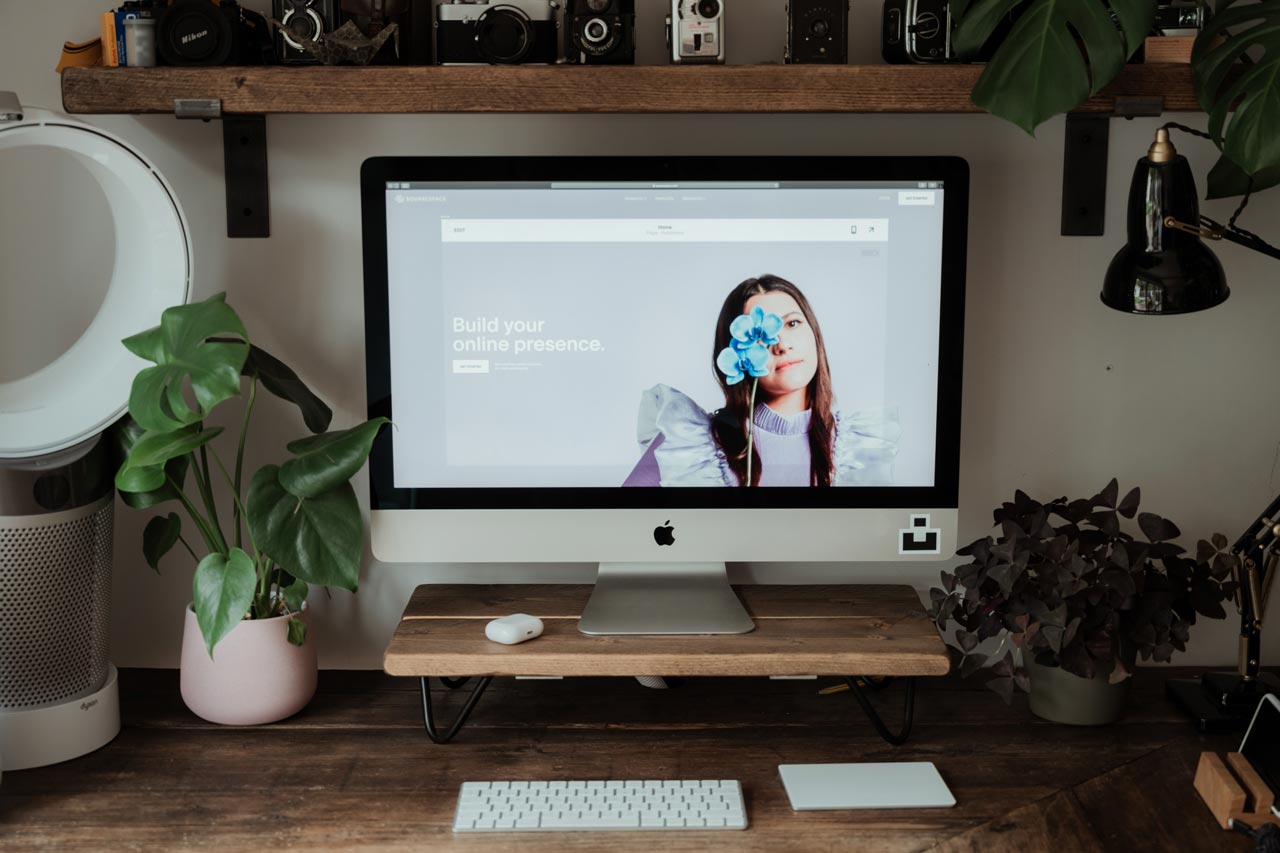
Are you considering opening an online store? That is an excellent concept, particularly if you want to expand your business. This 2021, 2.14 billion people are shopping online worldwide — that is a sizable number of potential customers.
Squarespace is known to be one of the world’s leading website builders in the eCommerce industry. For an annual or monthly subscription, you get access to tools that let you design your own site with no prior web development experience.
To begin, you can simply start by choosing a template, setting up your account, designing, adding products, selecting a payment processor, and then launching your eCommerce store. But, first, let’s go into detail.
Are you ready to start? To learn how to set up eCommerce on Squarespace, follow the step-by-step instructions below:
Visit Squarespace to get started on building a website. Compared to other website builders, Squarespace allows you to choose a template before registering an account. This is excellent since it provides a no-risk, no-commitment option to determine whether Squarespace's designs are a good fit for you and your business.
Click on the "Get Started" button in the top right corner to view various templates available. You'll find a selection checklist here that will assist you in narrowing down your options. Next, select "Online Store" from the "Type" drop-down menu to view all of Squarespace's eCommerce templates and choose the one that best meets your needs.
After choosing the template you wish to work on, you will be taken to a screen for account creation. Set up an account using a Google, Apple, FacebookA social networking site where users can post comments, share photographs, and links to news or othe... email address, or another email address. This is a fairly straightforward process, and you will be taken directly to the template you selected in the first step.
Squarespace makes it incredibly simple for novices to create a professional website. Not only does it include a straightforward drag-and-drop interface, but it also has a handy "Assistant" that walks you through the critical steps of website creation. You can access this Assistant tab (with an introduction video) by clicking on the "?" button in the bottom right corner of your screen.
After you're satisfied with the appearance of your website, it's time to create your online shop. As with constructing a website, Squarespace makes it incredibly simple to customize your online store. Return to the main menu and click on "Commerce" to begin adding products to your store. When you first enter the Commerce section, a simple checklist will assist you in getting started.
To begin, navigate to your inventory via the left-hand menu. You'll notice that sample products are already displayed; simply click "Delete" in the lower right corner to remove them all. Once your inventory is empty, replenish it by clicking the "Add Product" button in the upper right corner of your screen and selecting the product type you wish to add — for example, digital, physical, service, or gift card. Additionally, you can import products from Shopify, Etsy, and Big Cartel or import products in bulk using a CSV file.
Not only should you provide the product's name, but also a description, categories, a high-quality product image, and tags to assist your customers in effortlessly navigating your store. Furthermore, this page allows you to promote products, adjust prices, and add quantities and variations.
Before you save your work and quit the page, scroll down to "Organization" and click on "Visibility" to reveal a drop-down menu. You can immediately make your product available, schedule it to go online at a specific date and time, or hide it.
After uploading your products, the next thing to do is to select a payment processor that will make checking out for your customers as easy as possible. You may also give them vouchers or discounts that they will surely appreciate. Of course, the more perks you have, the more customers you’ll attract.
Before connecting a payment processor to your website, though, ensure that it will work for where you are located. Squarespace supports Stripe, Apple Pay, and PayPal as online payment methodsVarious options for customers to pay for products, such as credit cards, PayPal, and digital wallets....
To launch your website and convert your domain nameThe address of a website, crucial for branding and SEO. from randomdomain.squarespace.com to your actual brand name without a subdomain, you must upgrade to a paid plan.
To do so, navigate to the main menu and click on your username in the screen's bottom-left corner. You'll be directed to your Account DashboardA user interface that organizes and presents information in an easy-to-read format, typically showin..., which contains a list of all the Squarespace sites you've established. Next, proceed to Billing by clicking on the ellipsis beside the site you wish to upgrade. You can upgrade your free plan to a premium one from there.
Take note, however, that to sell on Squarespace, you must upgrade to a Business ($18/month), Basic Commerce ($26/month), or Advanced Commerce ($40/month) plan. Personal ($12/month on annual billing) is the entry-level plan that does not support eCommerce.
Once done setting up your eCommerce site, it’s essential to look into your site’s SEO. Leave it to the professionals and invest in eCommerce SEO services at Bliss Drive today.
